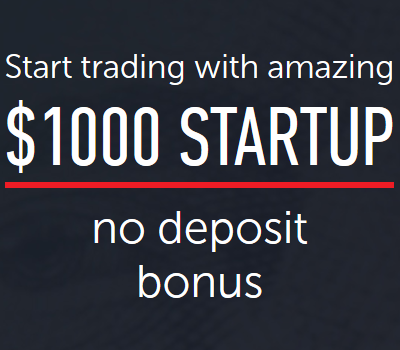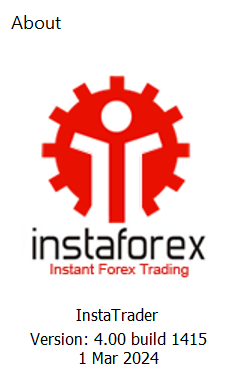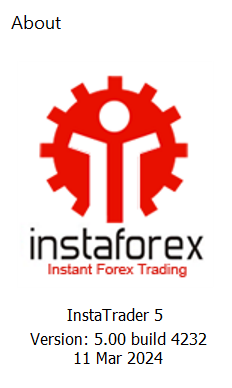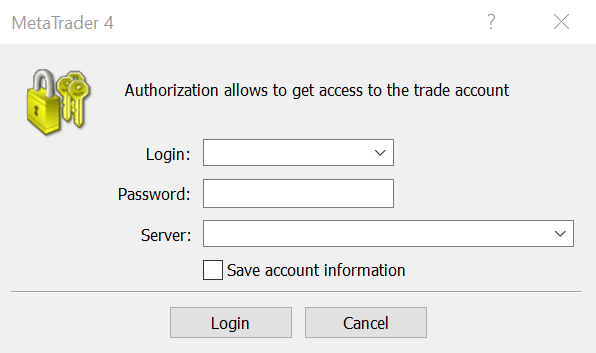MetaTrader / MetaTrader 4 / 5 Features
MetaTrader / InstaForex MT4 / InstaTrader Overview
MetaTrader MT4 InstaTrader is a client trading Platform (Terminal) for online Forex Trading and Technical Analysis in global financial markets. Trading instruments for speculative profit are major currency pairs (Forex Major); currency cross rates (Forex Crosses); American market: contracts for difference (CFD); Russian market: contracts for difference (CFD Russia); a large list of futures for oil, natural gas, commodities, raw materials, agricultural products (Futures Energy, Futures Agro, Futures Metals, Futures Goods); major stock indexes (Indices); precious metals, including gold and silver (Metals), as well as the popular cryptocurrencies that you can find in the Cryptocurrency list by the ticker #Bitcoin, #Ethereum, #Litecoin, #Ripple, BCH/USD : List of InstaTrader currency pairs
MetaTrader MT4 InstaTrader / Features
The MetaTrader Platform receives quotes for all trading instruments and displays this data in the «Market Watch» section in real time mode.
Latest world economic and political news comes to the «News» section;
You can send market orders and pending orders; You can edit or modify active and pending orders;
Metatrader platform intended for graphical and technical analysis of the market situation;
«MetaEditor» section intended to create, edit and optimize expert advisors or trading robots, custom indicators, scripts and functions in MetaQuotes Language 4 (MQL 4);
«Strategy Tester» section intended to test and optimize trading strategies.
MetaTrader InstaTrader / Update (Upgrade)
The next time you start the MetaTrader terminal on your PC, when the updates are ready to be installed, the terminal will ask you for permission to make changes. Confirm the request, after which the terminal will automatically reboot and all updates will be applied.
MetaTrader Platform installed on mobile devices you can update, by button «Update» in the notification panel when updates are ready to be downloaded and installed. You can get the latest MetaTrader version numbers via «Google Play» or «App Store».
The latest MetaTrader 4 version
[Version: 4.00 Build 1420 (24 May 2024)]: is the latest MetaTrader 4 / InstaTrader 4 version. To get information about which version of the MT4 trading terminal is installed, go to the MetaTrader 4 main menu item: «Help» → «About...»
MetaTrader 4 System Requirements for Windows
Windows 7 or higher: These are the system requirements for installing MT4 MetaTrader 4 and MultiTerminal for Windows.
MultiTerminal InstaTrader
MultiTerminal for Windows is a modification of MetaTrader 4 / InstaTrader 4 and allows you to connect multiple MT4 accounts on a single workspace. Multiterminal is convenient for traders who manage PAMM accounts or traders who trade on several accounts simultaneously.
MT4 MetaTraderMT4 MultiTerminalThe latest MetaTrader 5 version
[Version: 5.00 Build: 4234 (11 Mar 2024)]: - is the latest MetaTrader 5 / InstaTrader 5 version. To get information about which version of the MT4 trading terminal is installed, go to the MetaTrader 5 main menu item: «Help» → «About...»
MetaTrader 5 System Requirements for Windows
Windows 7 or higher: These are the system requirements for installing MT5 MetaTrader 5 for Windows.
MetaTrader 5 / InstaTrader 5 / Features
Main menu item «Charts» / «Depth Of Market» has been added, which allows you to track real volumes of financial instruments;
Charts of stock quotes can be tracked using 21 timeframes (added time periods on the minute and hourly ranges), as well as recording the history of quotes in the M1 format;
A new type of Stop Limit order has been added, which allows you to place a stop order for a limit order;
The MQL5 programming language is implemented in MT5 InstaTrader, its speed is much higher than MQL4.
MetaTrader System Requirements for Android
Smartphone or tablet with a touchscreen, Android 4.0 or higher, 3G/WiFi: These are the system requirements for installing MT4 MetaTrader 4 for Android.
MetaTrader Installation Guide for Android
Download MetaTrader MT4 for Android you can by the link under the description or by using QR-code to go to the official website to download MetaTrader 4 via Google play .
You can connect an existing account by creating a new connection via Android mobile application. Select the InstaForex broker server using the name of the trading server of your trading account.
MetaTrader System Requirements for IOS
iPhone 3GS, 4, 4S, iPod touch, iPad, iOS 4.0 or higher, 3G/WiFi: These are the system requirements for installing MT4 MetaTrader 4 for IOS.
MetaTrader Installation Guide for IOS
Download MetaTrader MT4 for IOS you can by the link under the description or by using QR-code to go to the official website to download MetaTrader 4 via App Store .
You can connect an existing account by creating a new connection via IOS mobile application. Select the InstaForex broker server using the name of the trading server of your trading account.
How to download, install and setup MetaTrader
How to download MetaTrader
Download: To download a trading terminal, click on the «Download MetaTrader» button or Download icon on our website;
Start installer: Click on the downloaded installer icon in the Google Chrome browser to start installing the terminal on your PC. ВIn other browsers, run the file from the «Downloads» folder: (itc4setup.exe); (instaforex4multisetup.exe); (itc5setup.exe).
How to install MetaTrader
Installation: Click «Next» in all pop-up windows of the terminal installer. Select «Create a icon on the Desktop» and «Run the program after installation»;
MetaTrader Starting: If you selected «Run the program after installation», the terminal will start automatically. After installing the terminal, the InstaTrader icon will appear on the Desktop. In the future, double-click on the icon to activate the launch terminal on your PC.
MetaTrader setup
Login to Trade Account or Open Demo-account. To do this, open an Account:
Open Trade Account:
Fill in the Account opening form
Open Demo-account:
Login to Trade Account
Login: Enter the number of your Trade account in the Login field to Trade Account connection via MetaTrader Platform.
Login : You can use the list of saved data for any reconnection to the terminal by clicking on the icon in the Login field and select the required account number. In this case, all form fields will be filled in automatically.
Password: Enter the trader secret password in the Password field. If you are an investor, enter the investor password, to connect to the Trade Account in the view mode.
Server: In the Server field, enter the Server name or IP address of your Trading Account Server.
Server : Choose the Trading Account Server name from the pop-up Server list: InstaForex Trading Servers
Save account information: Select this Save field and MetaTrader terminal will remember the entered Login, Password and Trading Server. Next time, you can use this saved data to make an account connection.
«Login» button: Select the «Login» button to make an account connection.
«Cancel» button: Select the «Cancel» button to cancel connection.
MetaTrader / InstaTrader Options
MetaTrader Platform Options
Server: You can choose a trading server from the pop-up list: (InstaForex Trading Servers). You can keep personal settings and data at startup. You can change trader password, enable DDS server; enable News;
Charts: Show trade levels: show / hide on the charts the trading levels of all orders, both open and pending: these are the order open price levels, stop loss and take profit levels; Show OHLC (Open price, High price, Low price, Close price); Show Ask line; Show Period separator; Color print: Setting black and white / color graphics output; Save deleted charts to open; Select: Max bars in history, Max bars in chart;
Objects: Show properties after creation, Select objects after creation, Select object by mouse single click; Select magnet sensitivity in pixels;
Trade: You can select the order opening window default settings: Symbol by default (Automatic, Last used, Default); Size by default (Last used, Default); Deviation by default (Last used, Default). One click trading (enable, disable);
Expert Advisors: You can enable / disable Expert Advisors. In the main menu of the term, this setting is made by the «AutoTrading» button. You can adjust the parameters of automatic trading when changing a trading account, profile and when changing a symbol or a period of a chart;
Notifications: You can enable / disable Push Notifications. Enter here your MetaQuotes ID and you will receive notifications from MetaQuotes services in your mobile device iPhone or Android;
Email: At the command of an Expert Advisors or when a trading signal is triggered, you can configure sending a message / notification to your Email; the «Test» button allows you to check the correctness of mail sending settings;
FTP: Configures the publication of the state of the account and the history of trading on the website on the Internet; The «Test» button allows you to check the performance of the entered settings;
Events: You can enable and configure the sounds that the terminal will play when certain events occur;
MQL5.community: The tab is intended for automatic authorization on the community site MQL5.community;
Signals: MetaTrader 4 Trading Signals with Automatic Execution on Your Trade Account.